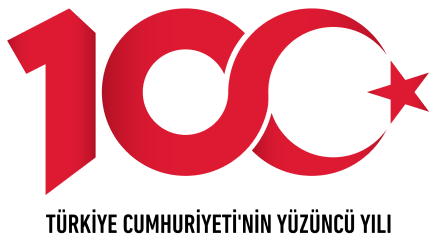Connection settings for Ubuntu 14.10 Version
1. Click on eduroam network in the Wireless connections section.
2. The information filled in the drop-down menu should be as follows
Username: YourAkdenizaccount@akdeniz.edu.tr or StudentNumber@ogr.akdeniz.edu.tr
Password: Your E-mail password
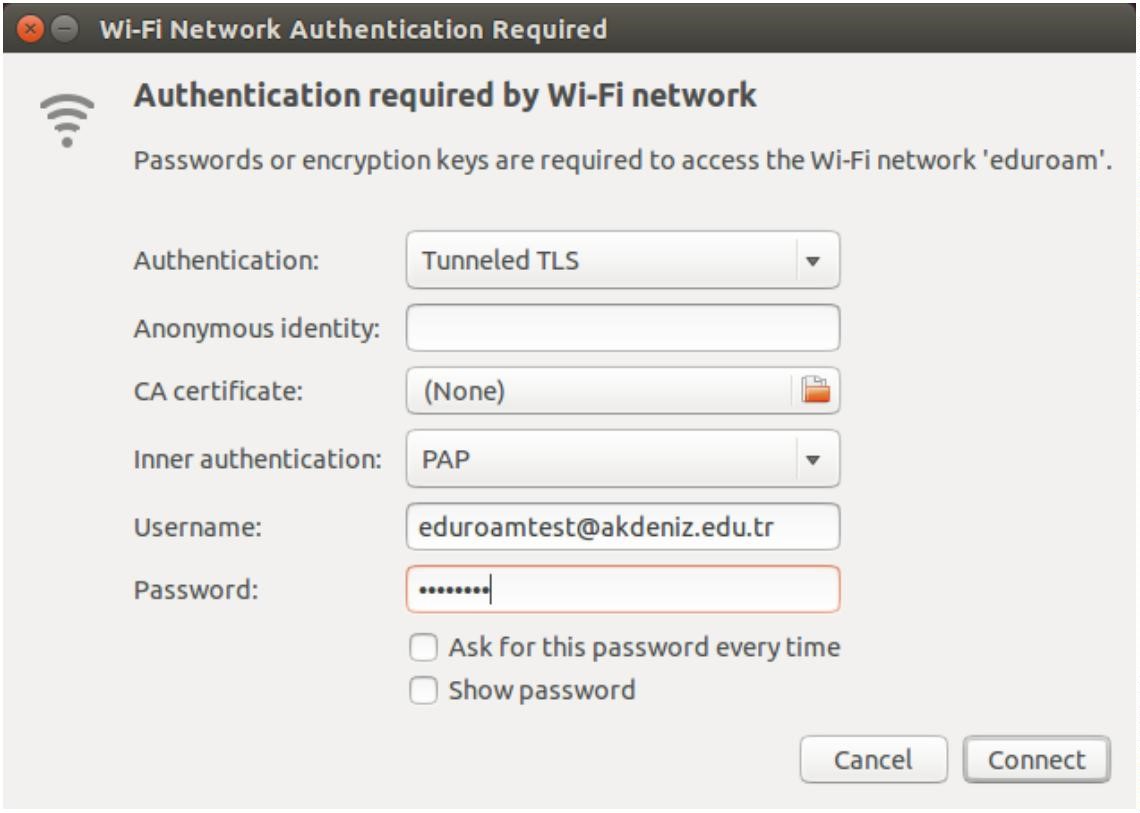
3. Click Ignore (ignore) the warning and continue.
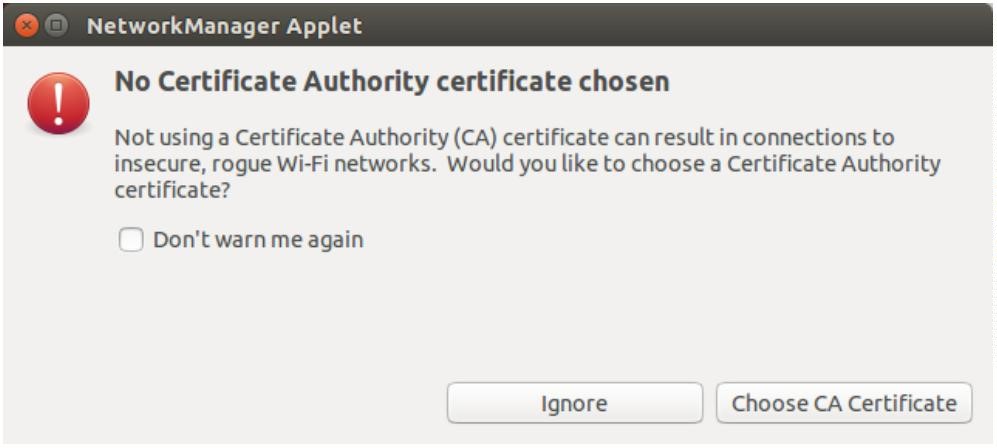
When you connect to the eduroam network, you can see that the eduroam connection is made in the wireless networks section.
Connection settings for Ubuntu Previous Version
1. On the Network Manager, Connect to Other Wireless Network is selected.
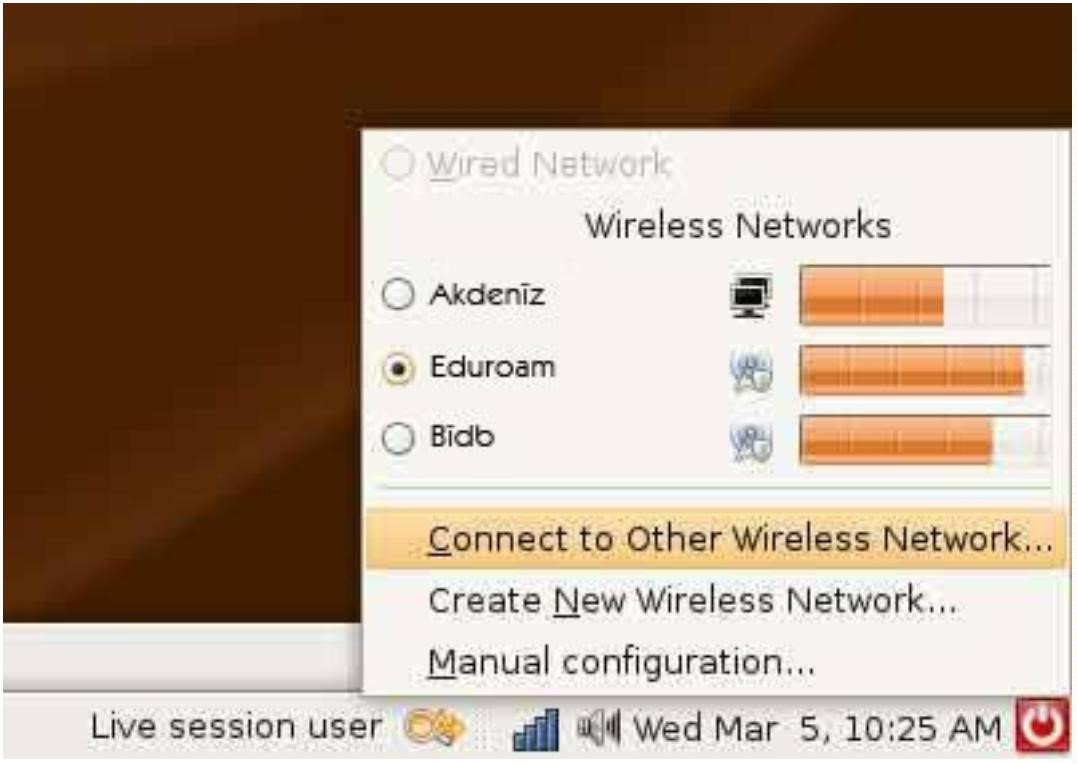
2. In the menu that opens, type eduroam in Network Name, select WPA Enterprise in Wireless Security.
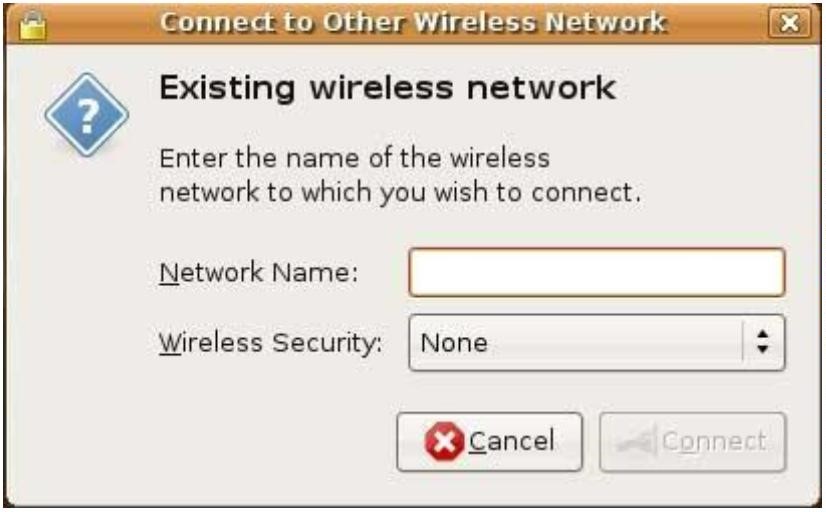
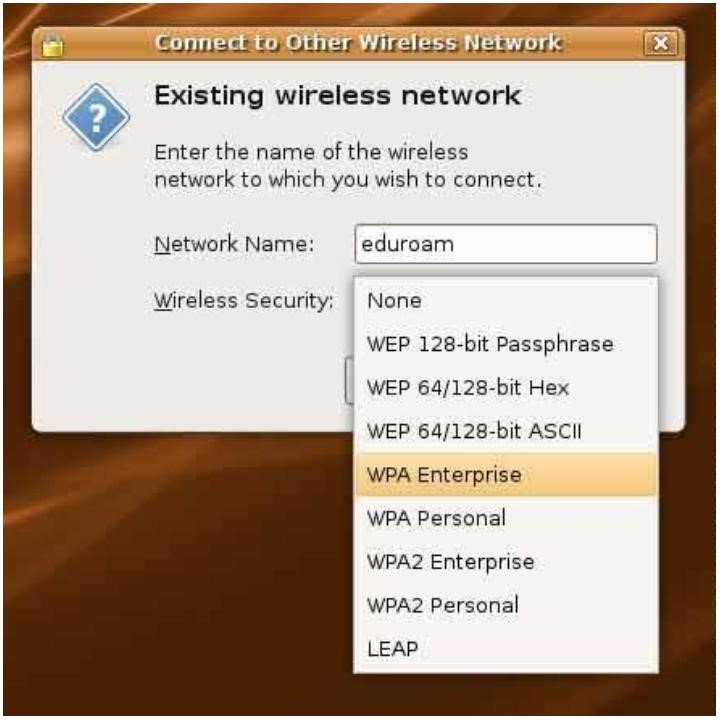
3. On the renewed screen;
Network Name: eduroam
Wireless Security: WPA Enterprise
EAP Method: TTLS
Key Type: Dynamic WEP
Phase2 Type: PAP
Identity: eduroamtest@akdeniz.edu.tr
Password: your email password
Anonymous identity: (leave blank)
Client certificate file: None
CA Certificate file: None
Private key file: None
Private key password: (leave blank)
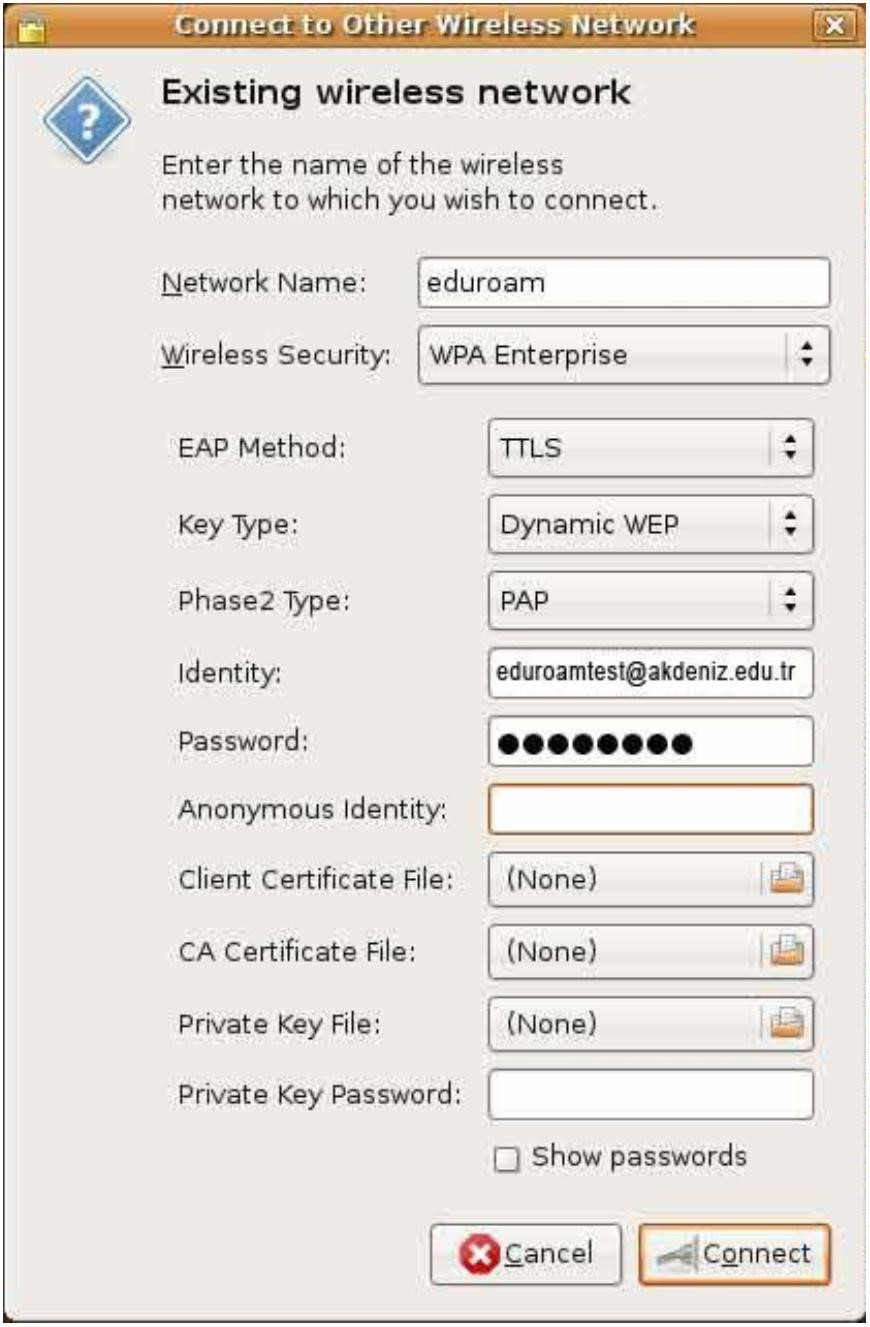
4. When you press the Connect button, you will be connected to the eduroam network. (eduroamtest@akdeniz.edu.tr e-mail address
given as an example)
Son güncelleme : 19.07.2023 17:12:02