SPSS Statistics Base v23 program is compatible with old versions, that is, old version SPSS files work smoothly with SPSS Statistics Base v23 program. SPSS Statistics Base v23 program can only be used within the campus network of Akdeniz University.
SETUP:
On computers with SPSS Statistics Base v21 or older versions installed, the program should be removed from your system from the add or remove program menu. The current java program should be installed from www.java.com.
For Windows 32-bit Operating systems
After downloading the SPSS32bit file to your computer and opening it with the winrar program, run the setup.exe in it.
During the Installation Phase, the Concurrent user License option should be selected as seen in the picture below.
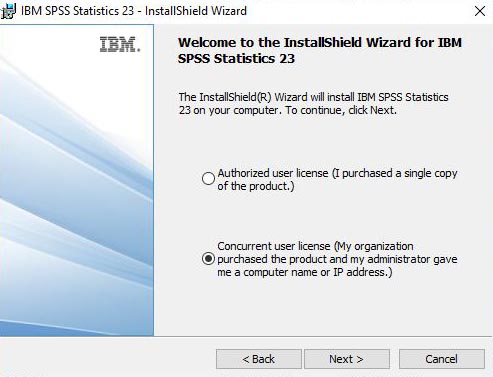
In the next step, after accepting the license agreement, typing spss.akdeniz.edu.tr as seen in the picture below, we click the Set button.
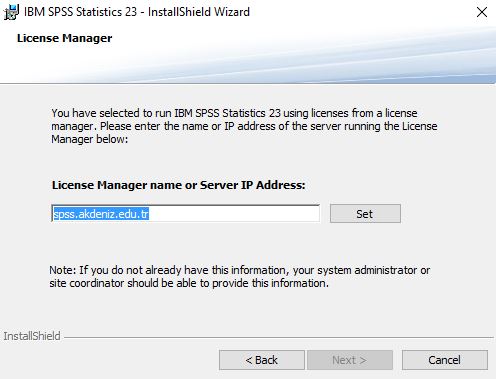
On the next screen, the language selection will be loaded in English by default. On the next page, we choose Yes to install JAWS (the program for our visually impaired users).
In the next step, we choose Yes to install the Essential for Python plugin. After accepting the license agreement, click on install to complete the installation.
For Windows 64-bit Operating systems
After downloading the SPSS64bit file to your computer and opening it with the winrar program, run the setup.exe in it.
During the Installation Phase, the Concurrent user License option should be selected as seen in the picture below.
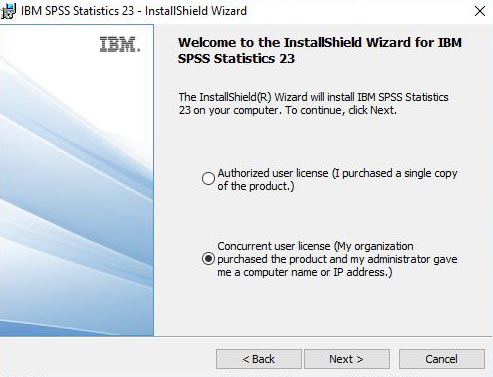
In the next step, after accepting the license agreement, typing spss.akdeniz.edu.tr as seen in the picture below, we click the Set button.
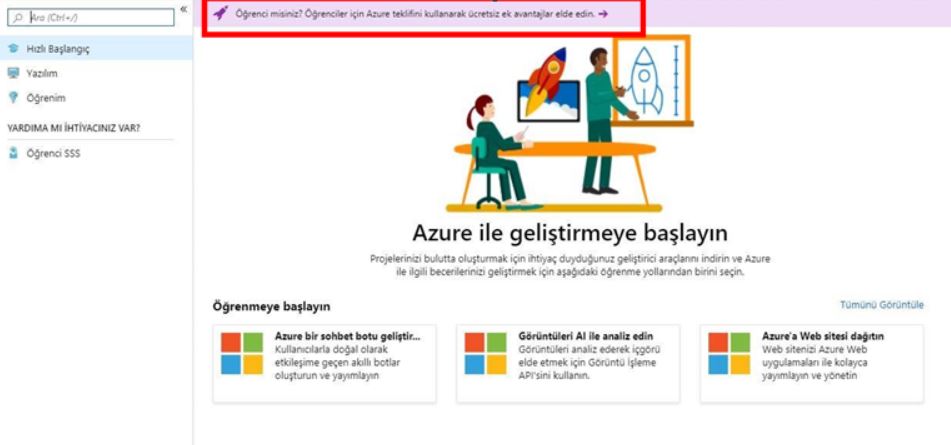
On the next screen, the language selection will be loaded in English by default. On the next page, we choose Yes to install JAWS (the program for our visually impaired users).
In the next step, we choose Yes to install the Essential for Python plugin. After accepting the license agreement, click on install to complete the installation.
For MacOS Operating Systems
After downloading the http://proje.akdeniz.edu.tr/spss/spssmacos.rar file to your computer and opening it with the winrar program, run the SPSS installer application inside.
During the Installation Phase, the Concurrent user License option should be selected as seen in the picture below.
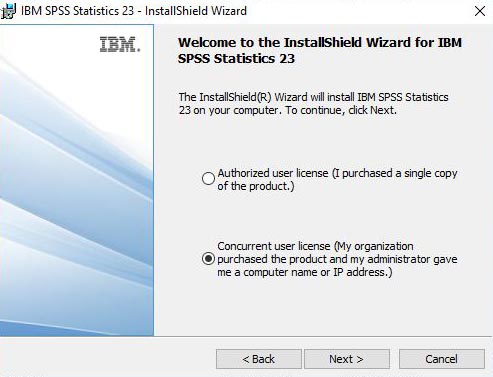
In the next step, after accepting the license agreement, typing spss.akdeniz.edu.tr as seen in the picture below, we click the Set button.
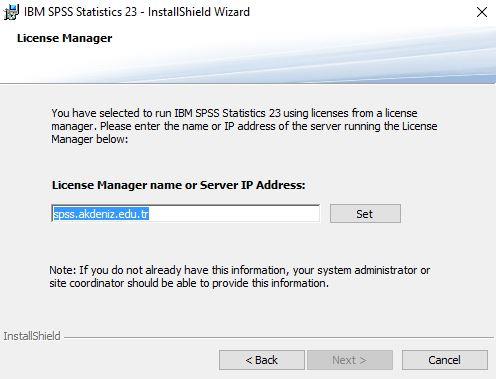
On the next screen, the language selection will be loaded in English by default. On the next page, we choose Yes to install JAWS (the program for our visually impaired users).
In the next step, we choose Yes to install the Essential for Python plugin. After accepting the license agreement, click on install to complete the installation.
Son güncelleme : 17.07.2023 16:09:00
